**This post is written for people who read the blog via email or a bookmarked link. Those who already use an RSS reader, please comment on the post with additional tips**
When I first found out about blogs in 2004, it was a revelation. I was thrilled to find that I could read people’s thoughts about various topics from mothering to food to just plain old life. Maybe it was the voyeur in me, but I loved the whole idea of blogging.
I bookmarked the blogs I found, but the more blogs I read, the more blogs I liked. How could I find time to read them all? I don’t know how I found out about RSS readers, but it wasn’t too long after I started blogging. Once I signed up for Bloglines, I was able to read all the blogs I liked and it took less time. Bloglines closed down in October (but I think it might be back up again), so I made the switch to Google Reader.
Most of you are blogging savvy (and more technologically skilled than I), but others have mentioned that Fed Up With Lunch is one of the few blogs you read. I’m assuming that you click over to the blog from a bookmark in a list of links or receive each blog post emailed to you. I want share something with you that will change how you consume blog content (and RSS content) and, most importantly, save you time.
Did you know that you DON’T have to have a google or gmail account to access this feature? If you don’t want to sign up for another email or you prefer another provider (I really like yahoo email), then don’t despair.
Here’s my tutorial on Google Reader. I have also embedded a Google-produced video on how to use Reader at the bottom of this post.
1) Start by going to Google and clicking on “More” on the top of the screen. The drop down menu gives you many options and scan down for “Reader.” You will have sign in up with a non-google email if you don’t have a google account. If you already have a google account and are signed in, you will the below screen:
I used my sister’s account since it was a blank slate
2) Click “Add a subscription” and paste in the URL of the blog you wish to add.
The plus sign at the top left is where you can add a subscription
3) Google Reader will then search and find that blog’s RSS feed and the last 10 feeds, if available.
I snapped these screen shots last week hence the old blog post
4) To keep organized, you can label that RSS feed whatever you want. Under “Feed settings” look for “New folder.”
Yes, I’m a nerd…
5) Here I called labeled it “Food.”
…I need labels
6) In the bottom left-hand corner (“Blogs I’m following”), under “Food” there are 10 unread posts for my blog. Here’s what it looks like:
7) If you want to explore other blogs that Google thinks are similar, you can go back under “Feed settings” and find “Blogs like this.”
Until I did this tutorial, I didn’t know about that feature
8) Since you already read the last 10 feeds and you don’t want to re-read them, you can click on “Mark all as read” (where I put that dark line in the picture). “Mark all as read” comes in handy when you go on vacation and you don’t want to read what you missed. You can click on it and start fresh.
I’m so damn dorky that I like having no unread items.
It’s easy to see that you can potentially save a ton of time by reading blog content this way. Plus you don’t have to bother with loading up a full-on webpage with all the little badges and ads. I hope this was helpful — those of you who are more savvy than I am, please chime in by commenting with further suggestions.
Google’s official tutorial follows:




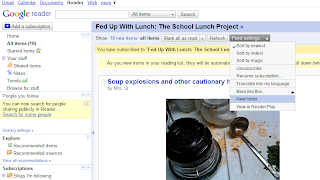




I LOVE the search feature. At the top of the page, there's a search bar and you can search all blogs or a particular category.
So when I *know* I saw a great recipe for peanut brittle sometime before Christmas- I just search for "brittle" in my "Foodies" folder and voila! There's the post.
I am constantly starring blog posts for later use!
And if you have an iPhone I like the app Reeder. It's better than just using Safari or the Google link.
Thanks for mentioning Google Reader, it's a great time saver. I also wanted to thank you for also publishing your "full feed" so I don't have to click through to the website.
Also, for some reason this post is not looking correct in Google Chrome. I have no idea why, but I did want to mention it to you in case you changed a setting lately.
Thank you so much for the tutorial! I just realized I can add Google Reader to my Google homepage and read each unread blog without even going to another web page! Someday I'll catch up with technology 🙂
I read your blog & many others via Google Reader. In addition, it's a godsend for those in job search. I tell other jobseekers about it all the time, and they give me that blank, zoned-out, she's-such-a-techno-geek look when I try to explain it. This is a great tutorial blog for those folks! I'm definitely going to be sharing it with them! Thanks
If you have a smart phone, I would highly recommend the google reader app. I recently got a droid, and the reader app must be one of my favorites. On another note, google reader also allows you to follow the profiles of your friends, and viewing their shared content is a great way to find new stuff!
But you still have to click the blog entry link to read the comments. The blog post is great but the community lives in the comments.
Using Google Reader is like having a super power, seriously. Once you add feeds from some sites you like and get in the habit of skimming them, you will become the in-the-know person in your circle of friends and co-workers. It is not possible to overstate the impact this could have on the quality of your work.
You've heard of lifehacking? Finding the little tips and tricks and just make life easier and better? This is one you should do first. Just do it. It's not heard, it's not techie, you can't break anything.
Again, YOU CAN'T BREAK ANYTHING.
Just do it!